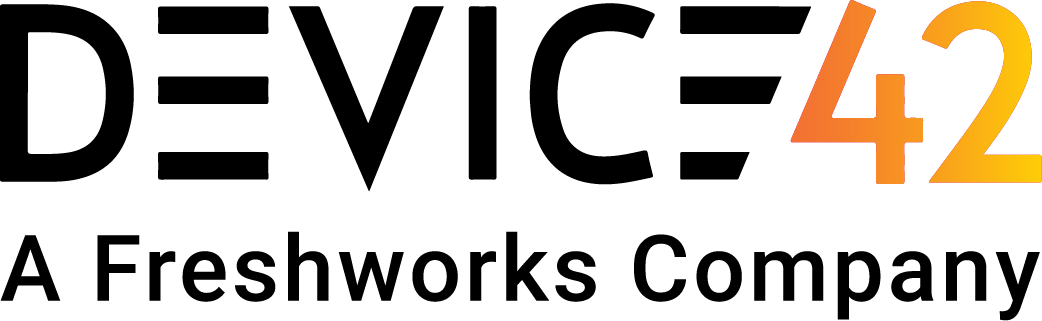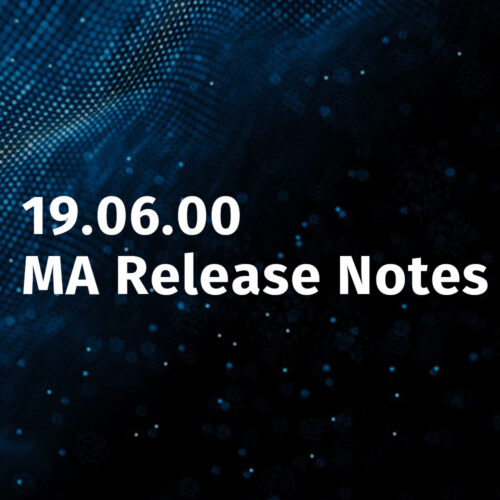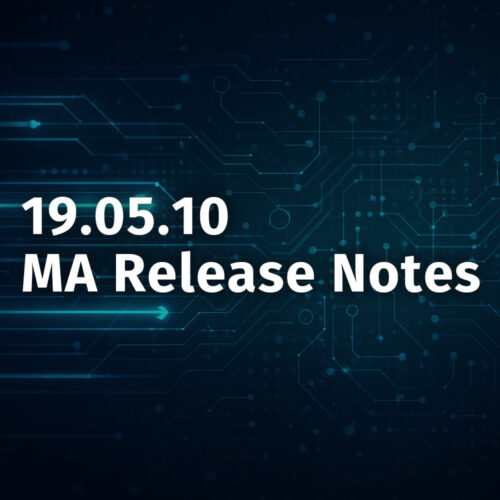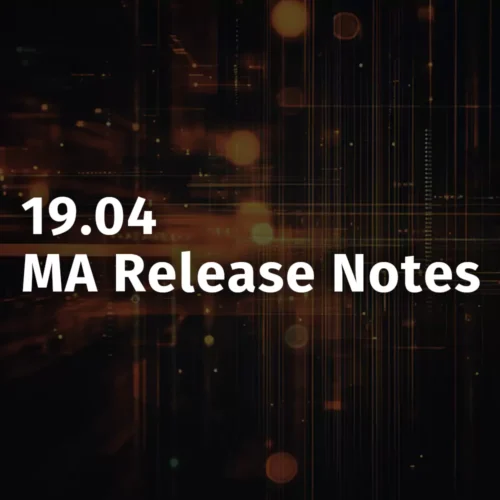Based on feedback, we have added the ability to save and schedule reports in v4.1.0. Enhanced reporting, better contract management and other enhancements in this version are discussed below.
Creating reports
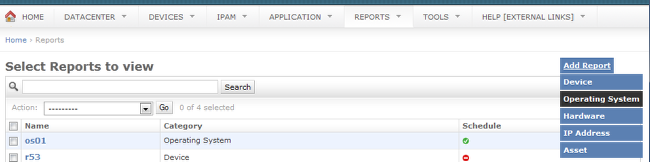
The Reports section has been simplified to add and list all reports from single menu item. In v4.1.0, you now have the capability to add reports for Devices, Operating Systems, Hardware, IP addresses and Assets. As shown above, clicking the “Add Report” button will cause display of a drop down list from which you can select which report type to add.
Choose the columns to include in the report
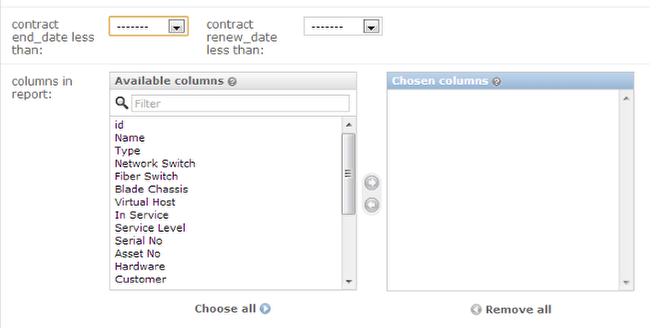
You can now configure what columns to show and in what order to display columns when creating a report.
Save and schedule the report
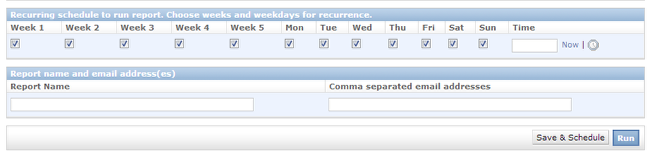
You can now save the report and choose which weeks in the month and which weekdays the report should run. You can also select a time of day to run the report. These selections will create a recurring schedule and the report will run on that schedule until you change it. When the report runs, a copy of the output will be sent to all email addresses indicated as an Excel attachment.
Mail server settings
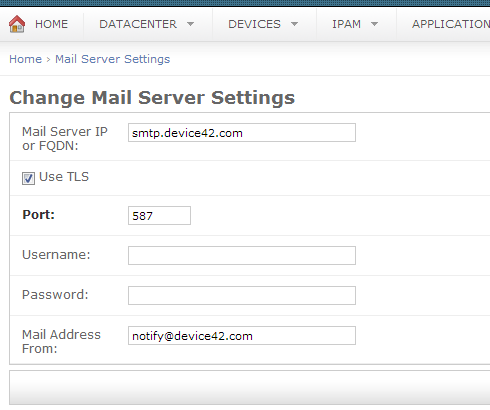
Tools > Settings > Mail server settings has been added to configure the mail server used to send reports to your mailbox.
Adding “type” to contract

We have also added a ‘Type’ field to contracts. The Type field indicates the type of contract (e.g. a lease or a warranty). You can add your own types as well. We have also added filter and sort functionality for this field. Also, you can now assign multiple contracts to a device or asset.
Making UPS float in the room
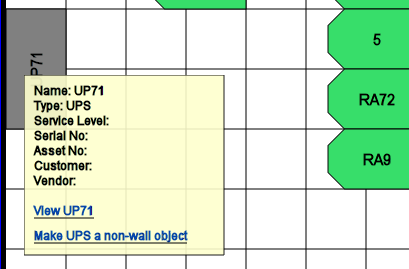
We have added a new option in UPS hover over to “Make UPS a non-wall object”. When you click this hyperlink the screen will refresh and the UPS will now be somewhere in the center of the room. You can then drag it to the desired location.
RESTful API enhancements
New Retrieval API
Retrieve IPs by subnet:
– API Command: /api/1.0/ips/subnet_id/<subnet_id>/
– Method: GET
New Add/Update API’s
- Add switches based on switch templates: /api/1.0/switches/
- Add asset lifecycle management event: /api/1.0/lifecycle_event/
Bug fixes
- QR code printing issue when text was selected but only asset # was being printed is now fixed.
- Adding a subnet in an existing parent-child relation in a VRF group had issues if the mask was smaller than the parent subnet. This is now fixed.
- Device auto-discovery had issues if the hardware model name was greater than 30 characters. This is now fixed. The first 36 characters will be used in any future hardware model discoveries.
Update file available
Current users can grab the latest update file from device42 update page.
We are still working on publishing the download able image, but you can grab the v4.0.2 from the download page and update to the latest.