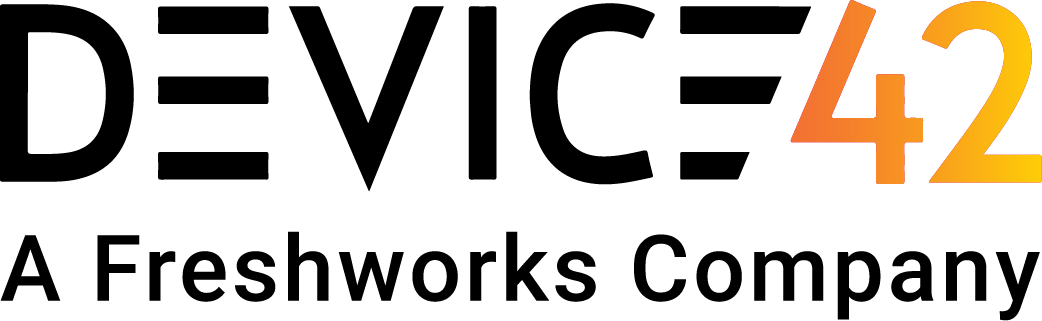We are excited to announce the general availability of the generic import tool. With this new import tool, you can basically import your existing data from any format into Device42. The Device42 import tool allows users to take current data in spreadsheets whether they are xls/xlsx/csv formats and seamlessly map columns from the spreadsheets to fields in Device42
Device42 Import Tool
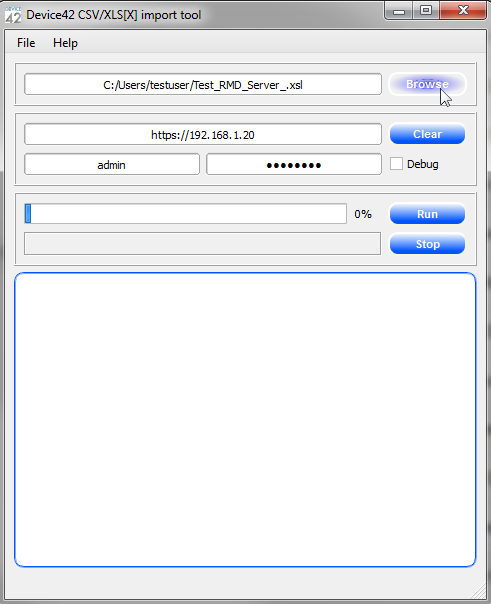
[/responsive]
Open the Device42 import tool and browse for your existing xls, xlsx, or csv
File Prep Wizard
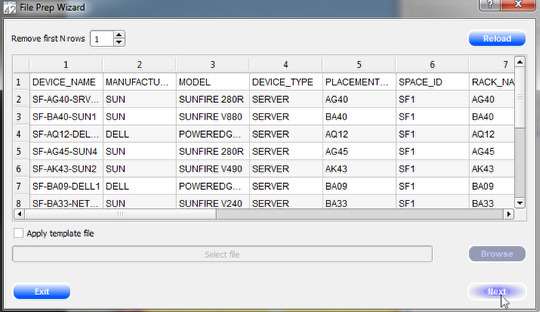
[/responsive]
This step will allow you to see the preview of your current sheet. You will be able to click on “Remove first N rows” so that the data in the column header does not get imported. Now click “Next”
Note: You can create a template file so that you can apply the template to other sheets that needs to be imported. This will cut the time of mapping the columns again.
Mapping Columns to Device42 Fields
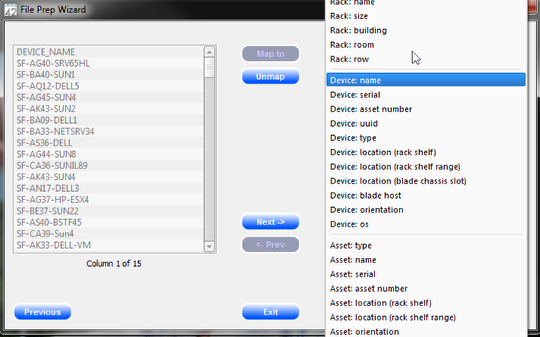
[/responsive]
In the file prep wizard window you will be able to now see the column that is in your spread sheet and select the field you want to map to in Device42.
In the example above we have the “Device Name” field in the spreadsheet and we are mapping it to the “Device: name” in Device42. Once the correct field for Device42 is selected you can click on “Map to” this will map the field.
Continue to Map Fields
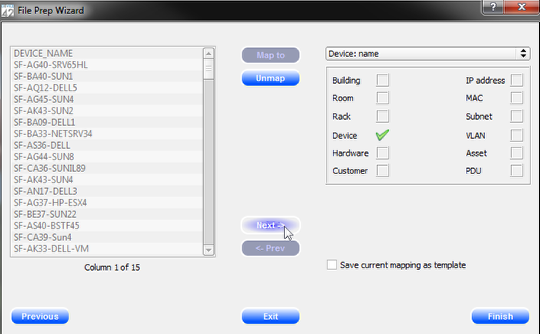
[/responsive]
As you notice now the green check box is indicated under the Device42 fields that “Device” is already mapped. Now click “Next” to continue to map other fields.
Custom Device Fields
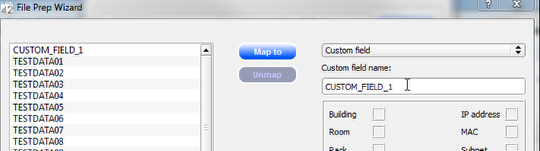
[/responsive]
In the import tool we also give you the ability to map custom fields. The import tool will automatically create the custom field for you and associate it to the Device you are importing.
Note: Custom field in the import tool are only for Devices.
Save Mappings as Template
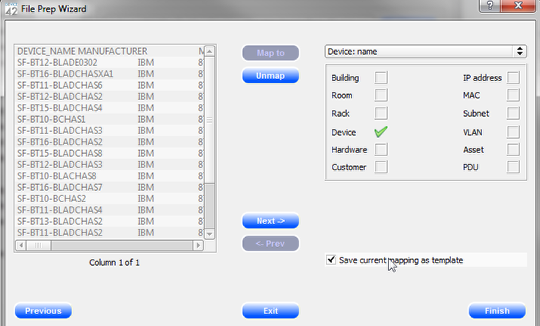
[/responsive]
By clicking on the “Save current mapping as template” you are able to save a template in which you can use for future spreadsheets that are similiar in format. This will save you the time spent on mapping all the fields.
Once you are done mapping the fields as well as saving your template click Finish!
Running the Script
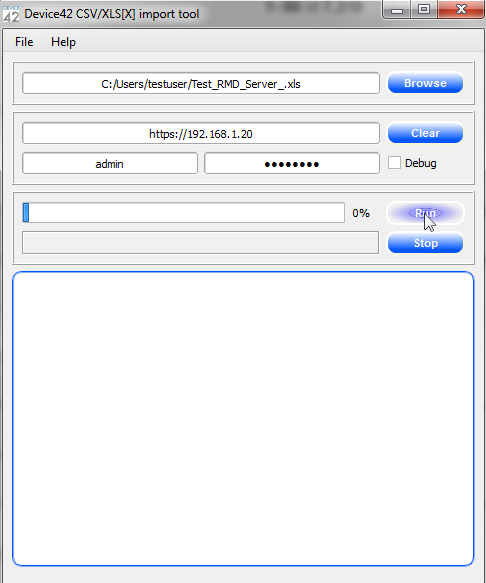
[/responsive]
Once you have mapped all the fields and have clicked on finish it will bring you back to the main settings page for the csv import tool. Click on “Run” and this will import all of your data into Device42!
No reason to keep using legacy sheets to manage your datacenters anymore because we make it easy! Simply download the Device42 Import tool here