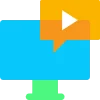Improve Your Experience with Device42 Tips
Learn from years of valuable experience and customer insights.
Implementation Best Practices Overview
This guide highlights key Device42 Best Practices to ensure a successful implementation. It focuses on Device Discovery strategies while also covering essential General Best Practices.
Getting Started
For best results, add the subnets you want to discover to the platform before setting up and running Discovery Jobs. If a subnet is not defined, the Discovery Engine may be unable to match an IP address and will place the device in the 0.0.0.0/0 undefined subnet.
NOTE: When discovering with InTune and RBAC (Role-based Access Control) is enabled you must have a 0.0.0.0/0 subnet defined for IP addresses to be discovered properly.
Device Discovery
Discovery Targets
Whenever possible, select specific targets for your Discovery job. This approach reduces unnecessary scans and minimizes the chance of failed discoveries.
The largest recommended network range is /16, which includes 65,534 IP addresses. Adding more than the recommended range may either yield inconsistent discovery results or lengthen the time required for the Discovery Job to complete.
While a Remote Collector can typically manage up to 2500 workloads, when using Application Dependency Mapping, Resource Utilization, or Power Monitoring, limit the workloads to between 1000 and 1200 workloads per Remote Collector. Adding more than the recommended number of workloads may either yield inconsistent discovery results or lengthen the time required for the Discovery Job to complete.
Scheduling Discovery Jobs
When setting a Discovery Job schedule, consider the following factors:
- Rate of change in subnets or IP ranges If IPs within a subnet or IP range change frequently, make sure to schedule the job often enough to capture updates. For very large ranges, split the IP addresses across multiple jobs.
- Network traffic patterns Avoid running jobs during times of high network traffic. Scheduling during off-hours can reduce the impact to network performance.
- Number of targets Consider running jobs encompassing a large number of devices either daily or every other day to balance accuracy with network performance.
Ensure that your job completes before the next scheduled run. For example, if a Discovery Job takes four hours to complete, avoid scheduling it to run every two hours, as this can cause data overlap and affect system performance.
Use the Insight+ System Administration Scheduled Job Distribution and Status Dashboard to effectively manage Discovery Job schedules. It enables you to monitor whether your Discovery Jobs are overloaded at specific times or on certain days.
When to use TCP Port Scan Discovery Job
TCP Port Scan Discovery Jobs identify Windows and Unix or Linux (*nix) compute systems on your network and create Discovery Jobs based on the operating system and the number of responding IP addresses.
It is best to use a TCP Port Scan Discovery Job when the types of compute systems on your network change frequently. The TCP Port Scan Discovery Job automatically updates the operating system-based Discovery Jobs whenever compute systems are added or removed from the network.
Unprocessed Device Records
- Navigate to the Discovery menu.
- Scroll down and select Unprocessed Device Records.
- Review the list of discovered items. In some cases, you can merge these records with existing ones.
- Merge any records that correspond with existing devices, if applicable.
- Check the First Discovered and Last Updated dates for each record.
- Delete records that have not been updated in more than 30 days, as these likely came from jobs with incorrect credentials or incomplete discovery.
For more information on Unprocessed Device Records, see the documentation or watch the webinar in the Getting Started section of our website.
Periodic Jobs Maintenance
Regularly review your Periodic Jobs to ensure they are updating correctly. You can filter the list by the Updated column, and the jobs are updated according to your Discovery Job schedule.
If a Periodic Job is not updating, verify that the associated Discovery Job is scheduled and running successfully. Delete jobs that are out of date or no longer applicable.
Clean Up Periodic Jobs After Feature Removal
When licensed features such as Application Dependency Mapping (ADM), Power Monitoring, or Resource Utilization (RU) are removed from your feature set, check for any remaining Periodic Jobs related to these features and delete them as needed.
Troubleshooting
Troubleshooting Windows Discovery Failures
Occasionally, discovery may fail for Windows operating system devices. To confirm whether the issue is related to Device42 or the Windows system itself, use the native Windows WBEM Test Tool. This tool checks WMI connectivity from one Windows device to another.
To verify WMI connectivity with the WBEM Test Tool:
- Open the WBEM Test Tool on the system where the Device42 Windows Discovery Service is installed.
- Enter the remote Windows device IP address or hostname using standard UNC naming, for example: \\hostname\root\cimv2.
- Use the same credentials that you configured for Discovery.
- Review the Microsoft article on remote WMI connectivity for additional guidance.
- If the test fails, resolve the WMI issue on the Windows device before attempting discovery in Device42.
If the test succeeds, open a support ticket with Device42 Support for further assistance.
General
What to Do When Licensed Features Have Changed
Before updating your license or changing licensed features, it is best to clear the configuration in your Discovery Jobs and remove any data collected under the previous license.
Maintain Accurate Inventory with Auto-Clean Rules
Review Auto-Clean Rules after you have been running discovery for 60 days or more. Configuring these rules to remove stale information helps keep your inventory as accurate as possible. The key rules to configure are for IP Addresses, Devices, and Software. If you have the Application Dependency Mapping (ADM) module, review the predefined Services and Ports Auto-Clean jobs and enable them as needed.
When to Configure Third-Party Integrations
For integrations with Freshservice, Jira, or ServiceNow, it is best to validate your Discovery data before setting up the integration. For integrations with Splunk or when using Webhooks, these can be configured at any time.
Configuring Discovery Jobs with ADM Licensing (ADM License Module)
In most cases, your Application Dependency Mapping (ADM) licensing does not match your Device42 Core licensing. It is recommended to discover Windows and Unix or Linux (*nix) compute devices with the ADM feature disabled on your initial operating system-based Discovery Jobs.
Note: When creating a Discovery Job, make sure to set the ADM Sampling Interval to Off and disable the Discover Services option under Software and Applications.
Identifying Compute Devices to Enable ADM
After completing Operating System-level discovery, you can identify potential targets for Application Dependency Mapping (ADM) scanning by reviewing the software discovered on your devices. Good candidates include compute devices running database, web server, or application software such as Java or other identifiable applications.
Once you have identified the target devices:
- Create a new Windows or Unix/Linux (*nix) discovery job.
- Add the identified target devices to the job.
- Ensure that the ADM Sampling Interval and Services Discovery options are enabled (these are enabled by default).
ADM-enabled Discovery Jobs automatically create a subsequent Periodic Job that performs the Services Communication Discovery required for successful Application Group creation.
Maintaining Periodic Jobs
Periodic Jobs help keep your inventory and monitoring data up to date. It is important to review them regularly to ensure they are running correctly and that outdated or unnecessary jobs are removed. Follow these steps to maintain your Periodic Jobs:
- Open the Periodic Jobs list.
- Filter by the Updated column to check which jobs are current.
- Verify that each job is updating according to your Discovery Job schedule.
- If a job is not updating, check the associated Discovery Job to ensure it is scheduled and running successfully.
- Delete any jobs that are out of date or no longer needed.
- When licensed features such as Application Dependency Mapping (ADM), Power Monitoring, or Resource Utilization (RU) are removed, review the list for any remaining Periodic Jobs related to these features.
Select and delete any remaining jobs associated with removed features.
Secrets (Discovery Usernames and Passwords)
Using Dedicated Service Accounts
It is best to use dedicated Service Accounts rather than personal accounts. This approach prevents personal accounts from being locked out and isolates login activity from the Device42 platform to your compute devices.
Device42 treats all saved passwords as true secrets. Only the user who saves a Secret has access to it. This is important because administrators may leave the platform, and if the Secrets are not shared or you cannot access the administrator account, you will need to re-enter those Secrets in your Discovery Jobs whenever changes occur. To prevent loss, it is best to grant access to at least one other administrator or the main admin account.
No need to worry—we’re here to help!
Run IT with confidence.®